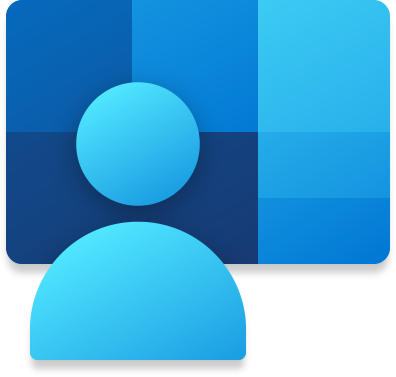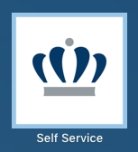Many ODU departments and individuals purchase new or upgraded software packages for their desktop office systems, only to find that they don't have administrative privileges on their machines and can't install the software. To avoid this issue, review the software available in the ITS Software Catalog, or check out the installation options below.
Purchasing Software
ODU has several software titles available through the Site License Program, allowing you to take advantage of volume pricing discounts. All software purchased through this program is supported by ITS. There are site license software titles available for home or office use.
Other software is available at the University Village Bookstore at significantly reduced prices. Installation and maintenance of applications not purchased through the site license program are the responsibility of the user, as are installation and maintenance of applications on standalone and home computers.
Before you purchase new software, please contact the ITS Project Management Office. We will perform a software analysis to be sure that your new software is compatible with existing University systems.
Installing Software on University Workstations
Company Portal (Windows)
All ODU Windows workstations are registered with Microsoft Endpoint Manager, which allows ITS to maintain an inventory of your machine and apply security patches or software updates automatically and remotely.
You can also use Microsoft's Company Portal to install certain software and utilities as you choose. While you are logged in, go to Start > All Programs > Company Portal. In the list of available apps, double-click on the software that you'd like to install.
Jamf Self Service Portal (Mac)
We have a variety of software titles available for Mac through the Jamf Self Service portal.
To access the portal on your ODU-managed Mac, go to Finder > Applications > Self Service. Log in with your MIDAS ID and password, browse the available titles, and install whatever is available to you.
Installation by Technology Support Professional (TSP)
Most areas of the University have an assigned TSP for computer support. If you have software (or hardware) that needs to be installed, contact the ITS Help Desk and request that the installation be performed by your TSP. An incident report will be opened to track the installation for you.
Be sure you have the original software serial number, CD Key, or proof of ownership to show the technician who does the installation. If the software was purchased from the site license program, please have a copy of the procurement sheet.
If you have any questions or comments before, during or after your software installation, please contact the ITS Help Desk at (757) 683-3192 or email itshelp@odu.edu.