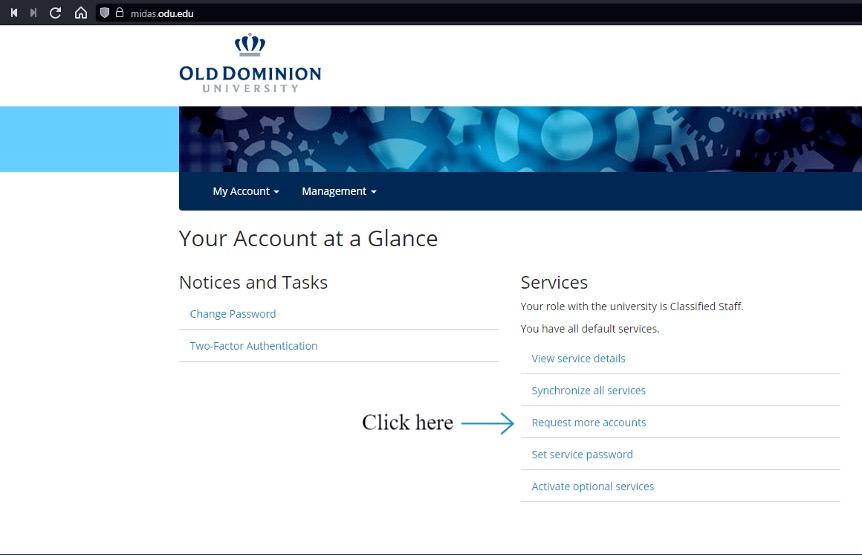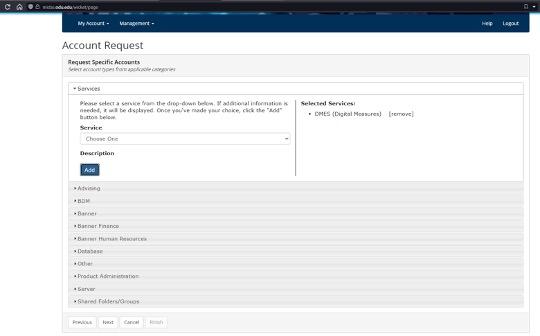An account is required to access FAS. If you’re having trouble, please refer to the FAQs below for instructions on setting up your account.
The Faculty Activity System (FAS) is a web-hosted system powered by Digital Measures' Activity Insight. FAS is the University's tool for tracking credentials, research activity, creative output, and service activity for instructional faculty. FAS enables faculty to enter scholarly achievements once for use in a variety of ways (department, college, and university level reporting, directory profile pages, faculty individual web pages, and more). FAS also provides a number of custom reporting options for faculty, including teaching history, publication history, vita, and NIH and NSF biographical sketches, among others.
Monarch Workflow Manager
An FAS Module
Monarch Workflow Manager (MWM) is a new module within FAS. MWM, or Workflow, can be accessed by logging into FAS and selecting "Workflow" in the blue horizontal banner menu at the top of the screen. The button will only appear to users who are part of a Workflow process. More information on MWM can be found here.
Frequently Asked Questions
Below, you will find some of the FAS-related questions we most frequently encounter. If you have any questions not answered here, please feel free to e-mail us at fastech@odu.edu.
You will need a MIDAS ID to request an access to FAS account. Mentioned below is the step-by-step process.
1. Log into https://midas.odu.edu/ Note: The page might auto-populate the name of your department and code, all you will have to do is make sure the name of the department is accurate and click, “Next”.
2. Click "Request more accounts"
3. Click “Services”
4. From the drop-down menu select, “Digital Measures”
5. Press the Add button, this will show you the services you have selected on the right. Click Next
6. You will need to provide a Justification for Account Request, which would be to access the Faculty Activity System to update records.
7. Click Next and it will bring you to the last screen. Click Finish.
Note: It would take any where between 12-24 hours on a working day for the account to be activated.
- First Name
- Last Name
- UIN
- MIDAS ID
- Email ID
Note: For faculty members, if you were an Old Dominion University student in the past, or you were provided a student ID initially on hiring, please provide that student ID for e.g.
Student ID: jane001 or john004
If you have new faculty or administrative staff in your department and need to have accounts created, please have the department chair contact fastech@odu.edu to request the account. Include the user's MIDAS ID and account type (faculty or administrative).
Once this is complete, learn how to create an account section.
Your department staff, dean's office, and the Provost's office have access to your information.
Your information should be current as of the submission deadline for your Faculty Information Sheet, but it is much less burdensome to enter activities, such as publications or presentations, throughout the year to ease the burden of data entry at the time of your evaluation.
Some of the information in FAS is imported from other authoritative systems and cannot be edited. Information such as highest degrees earned are used in external reporting and may not be edited by faculty users. If any of this information is incorrect, please e-mail fastech@odu.edu.
FAS data is refreshed directory profiles four times daily. Any information entered into FAS that has been flagged for display should appear on your profile after the next upcoming refresh. If your information does not appear within 24 hours of being entered into FAS and marked 'yes' for display, please contact us at fastech@odu.edu.
If you have scholarly work in progress that has not yet published (but is submitted, or accepted with revisions, for example), you may enter that into the system and utilize 'publication status' to denote the stage of completion. When this status changes, the entry may be updated, rather than creating a new entry for the publication.
Some information may have been entered on your behalf by staff in your department or dean's office during the last SACS reaffirmation of accreditation, and may have been unknowingly duplicated when you entered the same activities into the system. Duplicates can be selected and deleted from index/summary screens.
The following items are automatically imported on your behalf:
- Name
- UIN
- Email address
- MIDAS ID
Information contained on certain screens may optionally be made available to the public. Customize display of your FAS data on the web by toggling the 'display flag' question found on certain screens to 'yes' to display the item, or 'no' or null to keep the item private. This display flag is honored in the web directory, ODU Scholars, and on faculty WordPress sites.
The highest degree earned or other relevant credential is displayed automatically on the web directory for all faculty.
Customizable CV capability is available in FAS. The feature allows you to customize your CV output for various purposes. To access the customizable CV report, select "Run Reports" from the main menu on the left side of the screen. Then, click 'Create a New Report' at the top right corner of the screen. Follow the on-screen prompts to create your custom CV. A short tutorial video can be found here. Please don't hesitate to contact us with any questions at fastech@odu.edu.
Find a tool for importing publications into FAS on the Published Works screen, under the heading 'Third Party Imports.' The tool allows faculty to import publications based on name, as well as publication date range. More information can be found here: Digital Measures - Web of Science Imports. Please contact us at fastech@odu.edu if you have any questions about using the tool.
The CrossRef tool can be found on the Published Works screen. The tool allows faculty to import based on their name, but also with DOI (especially helpful for faculty with names similar to other scholars publishing in the same field).
More information can be found here: Digital Measures - Crossref Imports. Please contact us at fastech@odu.edu if you have any questions about using the tool.