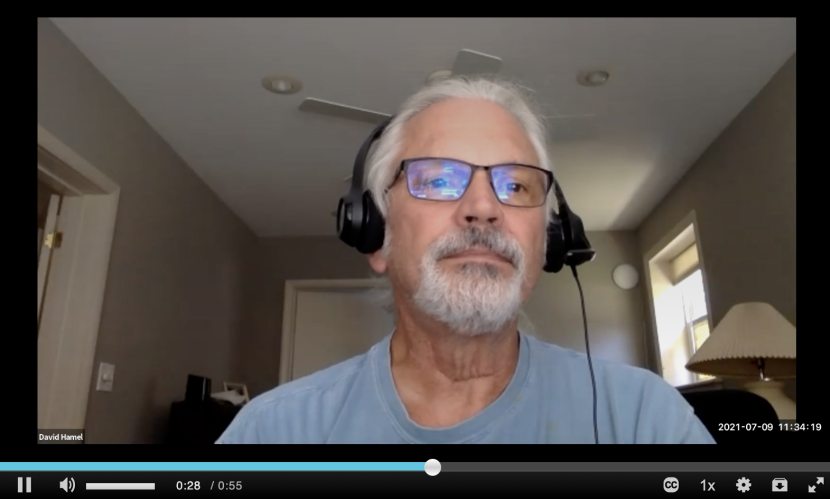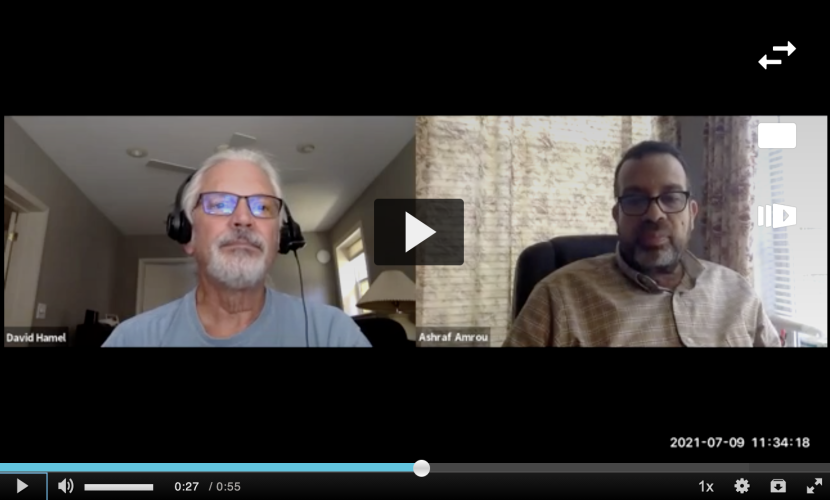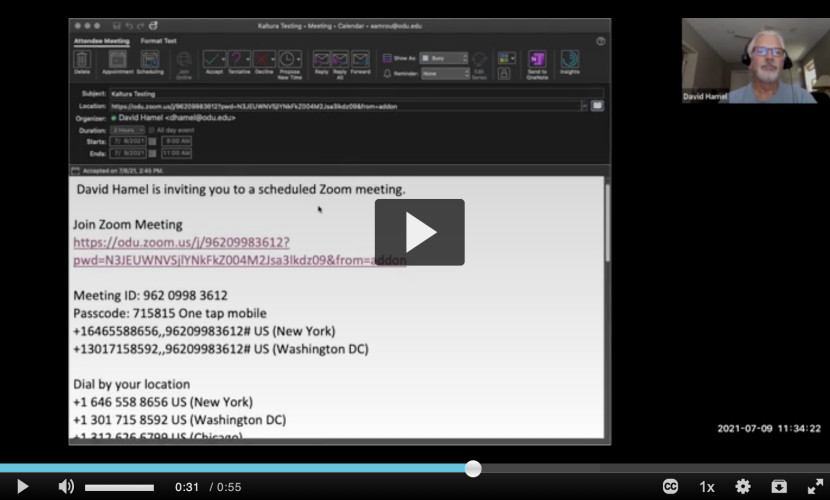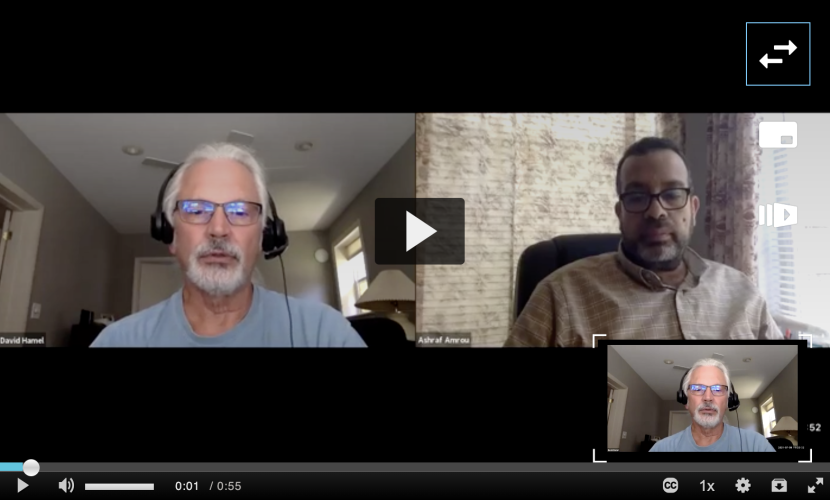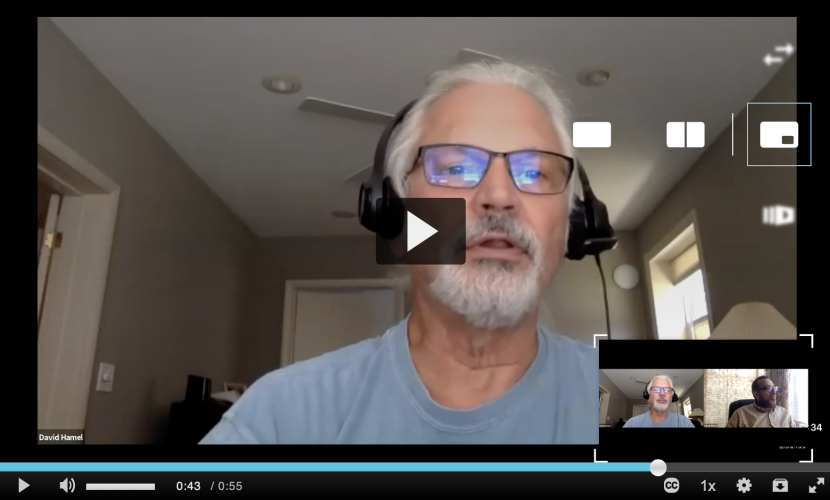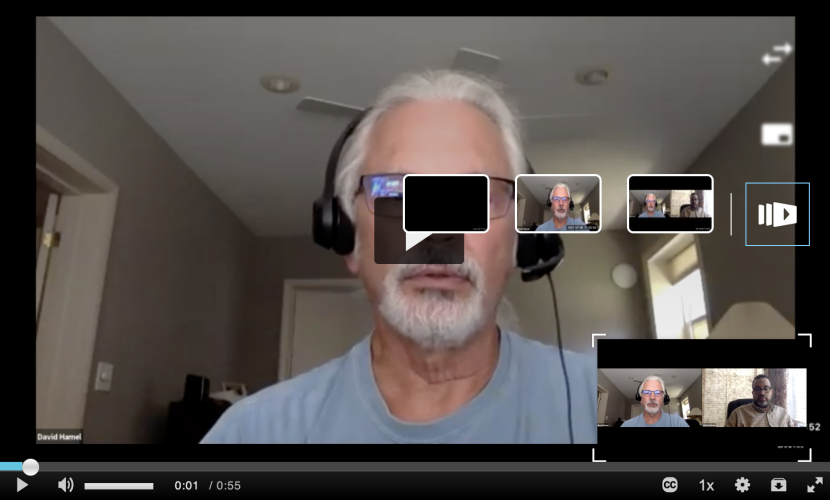Due to some system changes in Kaltura and the way they now publish content from Zoom, we need to implement some universal Zoom recording settings for everyone at ODU.
Starting Monday, August 2, all Zoom cloud recordings will be set to capture the Active Speaker, Gallery and Shared Screen views as separate content items. Users will NOT be able to change these settings for cloud recordings. The settings shown in the image below will be applied to all Zoom recordings automatically.
Content Streams
After each Zoom recording is sent to Kaltura and transcoded (which happens automatically), content creators will receive three email notifications from Kaltura letting them know they have three separate content items (the Active Speaker view, the Gallery view, and the Shared Screen view). However, when the content creator views the new content in Kaltura, all content items are merged into a single item -- one parent item with the other items linked as child items.
View Content
When the recording is published (from My Media in Blackboard or Kaltura MediaSpace, or automatically by the Course Collaboration Tool), by default, viewers will see the merged content and have the option to toggle between the three views and determine how they want combined views to look.
While viewing a recording, mouse over the video to view the display option icons (shown below):
Toggle View
Select how the content appears on screen: picture-in-picture, side-by-side, or single view
Select which content stream to view: shared screen, active speaker, or gallery view
As a workaround, if you'd prefer your viewers not have access to all three views, you can access the individual content pieces: Each email you get from Kaltura contains a unique URL that will take you specifically to a single content item. Click the link in the email, publish the content in Kaltura, and embed the content in Blackboard.