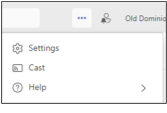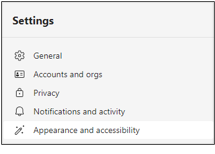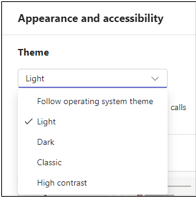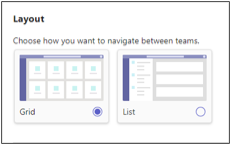Between March 10 and March 21, we are installing a new version of Microsoft Teams on all ODU-managed computers. The new Teams interface looks nearly identical, with some minor feature changes and subtle improvements. All of your chat history, files, messages and team access remain unchanged.
There are just two things we want to call out:
You'll need to manually launch Teams after the update.
The first time you log in after your computer has been updated, open the new app: Microsoft Teams (work or school). After this first launch, Teams will automatically start every time you log in.
You might want to update a couple of settings.
Despite your previous Teams preferences, the new app defaults to the light theme and shows the teams that you are a member of in a grid layout. Below are the instructions on how to change both.
Theme
- Click on the ellipses (the 3 dots) in the upper right corner and select Settings.
- Click on Appearance and accessibility.
- Click on the drop-down list under Theme to select the theme you prefer.
Layout
- Under Appearance and accessibility, scroll down to Layout to change the layout to List if you prefer.
Microsoft has a full list of feature changes in the new Teams app.
If Microsoft Teams (work or school) is not on your computer after March 21, contact the ITS Help Desk at itshelp@odu.edu. In your email, please include a good call back number and your availability.